You must set up sources to send data to Redox. Learn more about sources.
Only for engineer roles
Platform API endpoints
Follow these steps to view any existing sources.
- Log in to the Redox dashboard.
- From the navigation menu, click the Developer page.
- By default, the Sources tab opens with any configured sources and OAuth API keys. To view a specific source’s configuration details, click the Edit button on its tile.VPN status for MLLP sources
On the Sources tab, click the New source button to open the source wizard. The instructions below take you through each step of the source wizard.
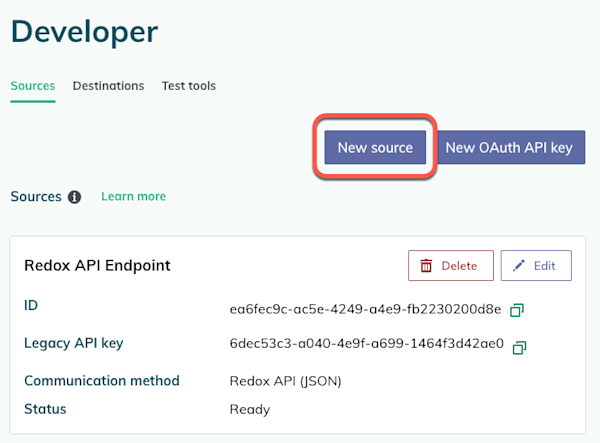
- Click the checkbox to acknowledge that you’re creating a source for your own Redox organization, not your connection. This is a legal requirement, so you can’t proceed without this acknowledgement.
- Enter a human-readable name for the source. This will be the display name on the Sources tab.Source names
- (For multi-region users only) From the Region drop-down field, select the Redox service region.
- From the Data format drop-down field, select the format of the data and how it will be sent (i.e., source type). Currently, you can send JSON via HTTPS (i.e., API sources only).Beta users
- (Optional) From the Sending system type drop-down field, select the EHR system this source will pull data from. Begin typing the EHR name to filter the list or enter a free text name if you can’t find the one you’re looking for.
- Click the Next button. Or, click the Exit button to discard the new source configuration.
![Step 1: Select source type]()
Step 1: Select source type
Enter the configuration details based on the source type:
Save progress option
- The Confirmation tab opens with a summary of the settings you’ve configured. When you’re finished reviewing, click the Confirm setup button. Or, click the Back button to change any settings before confirming
- The source is created and its confirmed settings display. To begin test sending data with this source, click the View dev tools button. Otherwise, click the Exit button to return to the Sources tab.
![Step 3: Confirmation]()
Step 3: Confirmation - For SFTP or MLLP sources, create a subscription for each config link you added.
- For API sources, authenticate an API key to start sending data.Authentication how-tos
- Follow the steps to view sources.
- Find the source you want to rename and click the Edit button.
- The source wizard opens. You can view the source’s configuration details or edit the source name.Sources you didn’t create
- Click the Next button to navigate through the rest of the wizard steps.If using OAuth API keys
- When you’re finished, click the Confirm setup button.
![Edit a source name]()
Edit a source name
Can’t delete production sources
- Follow the steps to view sources.
- Find the source you want to delete and click the Delete button.
- A modal appears asking you to confirm the deletion. Click the Delete button to confirm—or the Cancel button if you changed your mind.
![Delete a source]()
Delete a source










