The Redox dashboard is a web-based, interactive tool you can use to manage your healthcare integrations. In the dashboard, you can:
- Check integration health: See if your data is flowing correctly or if there are any errors that need attention.
- Troubleshoot Issues: Search and filter through logs to diagnose and resolve problems with your traffic.
- Configure your setup: View your connections and manage users in your Redox organization. Also, set up data operations, use test tools, and create new sources or destinations without needing to write code.
- Set up alerts: Proactively monitor your data traffic and get notified if something goes wrong.

First, navigate to the dashboard and create a Redox account to log in. Then, browse through our quickstart guide to set up your Redox organization in the dashboard.
When you first log in, you’ll see a summary of what’s happened in the selected environment over the last 72 hours.
Keep in mind the homepage doesn’t summarize the entire Redox organization, but just one environment. Change the environment if you want to view a different summary.
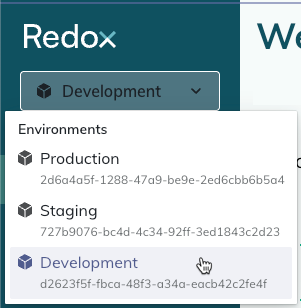
Below is a breakdown of what you can find in the summary.
At a glance, review how many connections and subscriptions are configured for this environment. Learn about connections.
You can also see how many logs have successfully processed or failed over the last 72 hours. Learn about logs.
To drill down into failed traffic, a list of the most recent failed logs appears. The list has up to 10 logs from the last 72 hours.
You can click any of the entries in the list to open the specific log. Or you can click the View all link to open the Logs page showing all logs with a status of failed in the last 72 hours.
Check if any traffic alert rules are currently triggered.
You can click any entries in the list to open the specific alert rule. Or you can click the View all link to open the Monitoring page showing all configured alert rules in the environment. Learn how to create and link a traffic alert rule.
As a heads up, the dashboard times out after 15 minutes of inactivity, whether you use single sign-on (SSO) or not. You must re-authenticate your session any time your session times out or is closed.
We implemented this timeout to meet HITRUST standards, which include specific requirements for timeout mechanisms. Review our HITRUST certificates.
